Daily stand-ups save valuable time that you can use on something more productive rather than on endless meetings. For this (and more) purposes, Scrumie comes in handy. Plus with the powerful integration with Slack, your team management has become even easier. Before taking advantage of this integration, all you need to do is to install Slack integration to Scrumie and link your account.
Virtual stand-ups
Virtual stand-ups are one of the core functionalities in Scrumie. The main aim of this feature is to summarize the daily work progress and inform the team quickly and the manager about the work done without the need for organizing a call nor meeting. Virtual stand-ups might be filled out in the Scrumie’s web application, but you can also do it without even leaving Slack!
In any channel, write a slash command /scrumie. A Scrumie Slack bot will show you up this message.
This message will show up after writing a slash command /scrumie to any channel in Slack

Click the green button "Add Report“ and fill out your daily report by selecting a project you were working on together with a number of hours (spent on this project) and provide your team with a short description of what you have done. Submit the report. It’ll immediately show up in the Scrumie’s web application.
This is a form for filling out your daily stand-up directly from Slack

Availability
Availability feature enables you to set up your availability so that your team members know whether you will be in the office, on home office, or have a half-day vacation, full-day vacation, sick day or have a complete off day. Similarly to stand-ups, you can also fill out your availability in the Scrumie’s web app. However, if you are already in Slack, why not do it there?
Write a slash command /scrumie-availability in any channel and a message from the Scrumie app will show up. Now, you set your availability for the current week - choose one of the options from the drop-down menu.
Thanks to feedback from our users, we’ve also implemented another small utility with the /scrumie-availability command. Do you need to know the availability of a specific team member? Just type the same slash command and at the end add @Slack team member name, and her/his availability will show up. How easy!
Setting up your availability

Teamwork progress overview
Need to know the work progress of your all team members in one place? Either go to the Scrumie’s web app and check it there or write a slash command /scrumie-team. A list of the daily stand-ups from each team member for that day will show. You can also choose another day by clicking on the calendar icon. You can read this overview whenever you want to, which is much more flexible than organizing a team meeting for a specific day & time.
If you have any questions about the Scrumie integration, write into any Slack channel a slash command /scrumie-help. You will be redirected to Scrumie website, where you can contact us via Intercom. Have you already tried this integration? What are your thoughts about that? Please share them with us! We’re all ears and happy to discuss further functionalities with you.
 Back to Articles
Back to Articles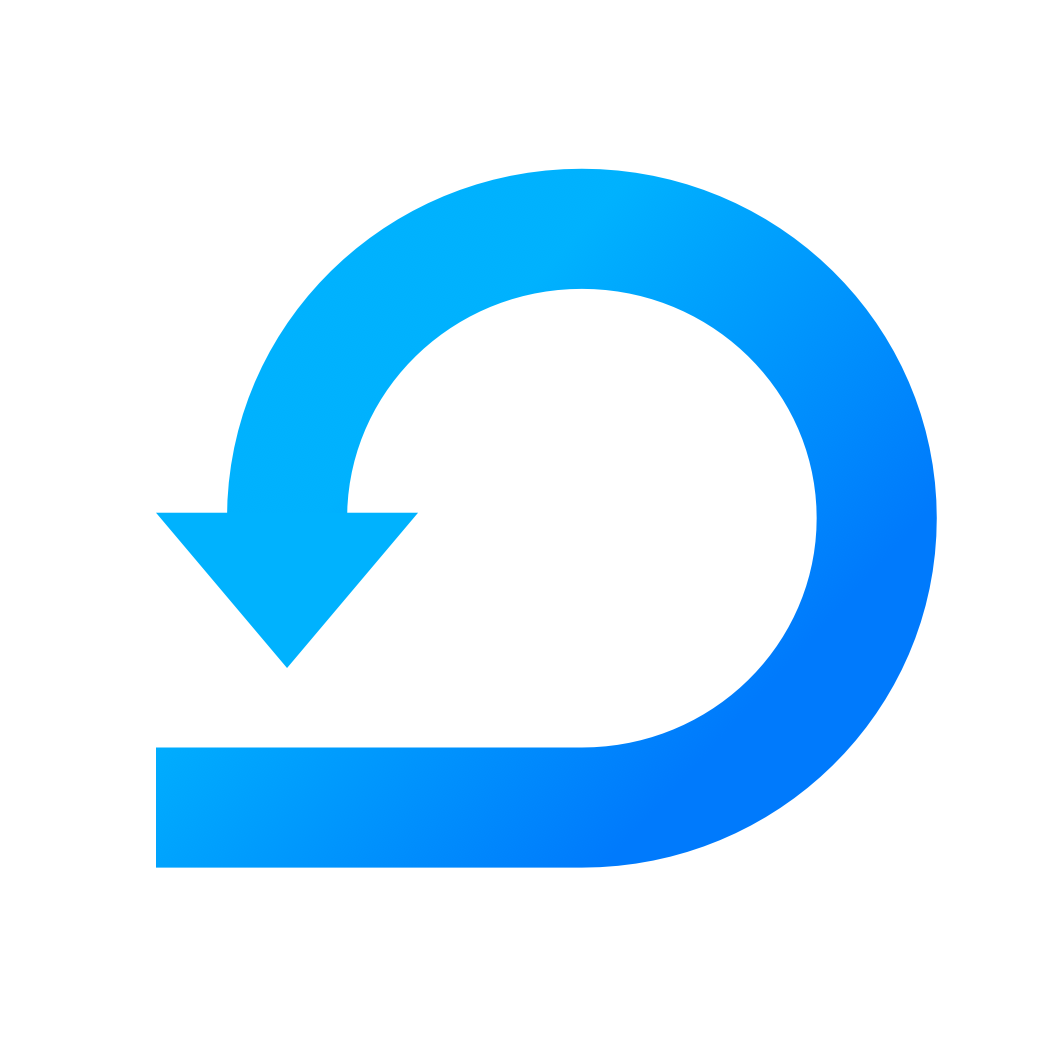




Did you like this article? Follow us!